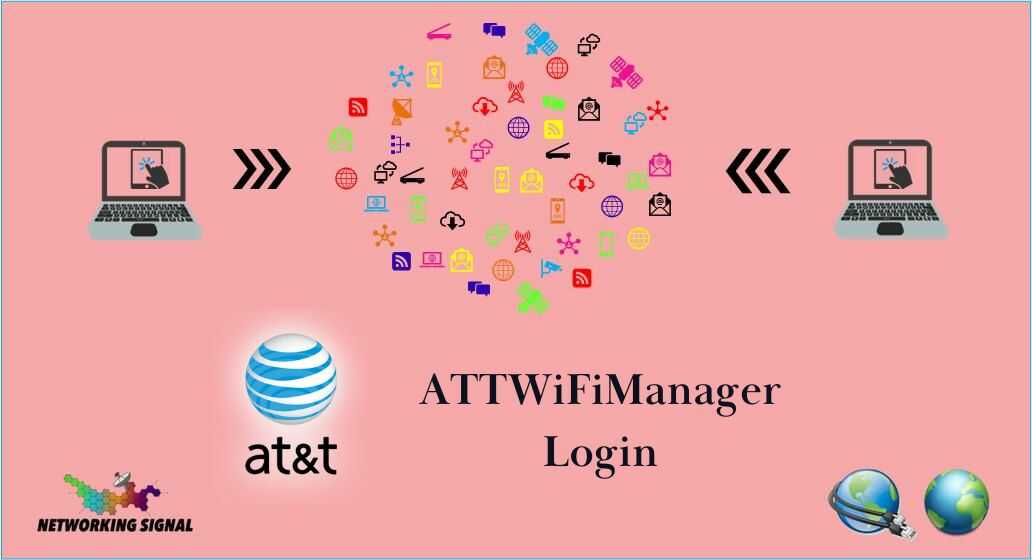Have you ever heard of the ATTWiFiManager login? It’s a super handy tool provided by AT&T that lets you take control of your AT&T WiFi network. Imagine being able to access your network settings, manage your devices, and troubleshoot any issues, all from one place! Sounds convenient.
Here’s how it works.
Once you’re connected to your AT&T hotspot’s WiFi network, you need to open a web browser and type ‘http://attwifimanager/’ in the address bar. And voila, you’re in! The default password is usually “attadmin,” but you can change it later for security.
So, why should you use the ATTWiFiManager login? Well, there are a few reasons:
- Personalize your WiFi: You can add new devices, block unwanted ones, run speed tests, and even control internet access. It’s like being the captain of your digital ship!
- Fix network issues: If your network is acting up, ATTWiFiManager has tools to help you figure out what’s wrong and how to fix it.
- Keep your network secure: You can change your WiFi password and manage connected devices to ensure your network stays safe.
In a nutshell, the ATTWiFiManager login is your one-stop shop for managing your AT&T WiFi network. It’s user-friendly and efficient and makes managing your network a breeze. Give it a try and see the difference it makes!
Understanding attwifimanager login
So, you’re interested in the ATTWiFiManager login. It’s this fantastic tool provided by AT&T that lets you manage your AT&T WiFi network. Think of it as your command centre for your WiFi network!
Now, what exactly can you do with the ATTWiFiManager login? Well, it’s packed with features:
- Network Security Settings: Ever worried about the security of your network? With ATTWiFiManager, you can change your WiFi password anytime you want, giving you peace of mind knowing your network is secure.
- Device Connectivity: This is one of my favourite features. You can see all the devices connected to your network, add new ones, or even block the ones you don’t recognize. It’s like having a guest list for your private digital party!
- Parental Controls: If you’re a parent, you’re going to love this. You can control when and how devices can connect to the internet. So you can ensure your kids are browsing safely and responsibly.
Now, let’s talk about how to get to this command centre. It’s pretty straightforward:
- First, make sure your device is connected to your AT&T hotspot’s WiFi network.
- Next, open up a web browser. You can use any browser you like.
- In the address bar, type in ‘http://attwifimanager/’ and hit Enter.
- You’ll be asked for a password. If you haven’t changed it, the default password is “attadmin”. But remember to change it later for added security!
And there you have it! You’re now in the driver’s seat of your AT&T WiFi network. With the ATTWiFiManager login, managing your network is as easy as pie. So go ahead, give it a spin, and see how it can make your digital life a whole lot easier!
Managing your AT&T WiFi network
So, you’re curious about managing your AT&T WiFi network through the ATTWiFiManager login? It’s like having a remote control for your WiFi network!
Various Settings and Options
The ATTWiFiManager login is your dashboard for your AT&T WiFi network. It’s like a control panel where you can tweak various settings to ensure your internet connectivity is smooth and your devices are performing optimally.
Customizing Network Names and Passwords
One of the first things you can do with the ATTWiFiManager login is to personalize your network name and password. It’s like naming your spaceship and setting a secret passcode for entry! Here’s how you do it:
- Connect your device to your AT&T hotspot’s WiFi network.
- Open a web browser and type in ‘http://attwifimanager/’.
- Click on ‘SETTINGS’ at the top of the screen.
- Click on ‘Setup,’ then click on ‘Wireless.’
- Here, you can change the WiFi Name and Password to whatever you like, then click ‘Apply.’
Setting Up Guest Networks
Imagine having a separate WiFi network just for your guests! With ATTWiFiManager, you can set up a guest network. This allows your visitors to connect to the internet without giving them access to your main network. It’s like having a guest room in your digital home! Here’s how to set it up:
- Go to ‘http://attwifimanager/’ in your web browser.
- Click on ‘SETTINGS’ at the top of the page.
- Click on ‘Setup,’ then click on ‘Guest Network.’
- Click the ‘Enable’ checkbox, then click ‘Apply’.
Prioritizing Devices
While the ATTWiFiManager does not directly support device prioritization, some routers allow you to manage device prioritization through Quality of Service (QoS) settings. This can help ensure that important devices get the bandwidth they need. It’s like having a VIP lane on your WiFi highway!
Troubleshooting common WiFi issues
Absolutely, let’s delve deeper into this topic and make it sound more professional:
Troubleshooting Connectivity Problems
Connectivity issues can be a common occurrence with WiFi networks. If you’re experiencing difficulty connecting to your AT&T WiFi network, the ATTWiFiManager login can be an invaluable tool for diagnosing and resolving these issues. Here are some steps you can take:
- Verify your WiFi connection: Ensure that your device is properly connected to your AT&T hotspot’s WiFi network.
- Use the correct URL: In your web browser, make sure you’re entering ‘http://attwifimanager/’ or ‘192.168.1.1’ correctly.
- Reset your password: If you’ve forgotten your ATTWiFiManager password, you can reset it by navigating to ‘http://attwifimanager/,’ clicking on “Forgot password?” and following the prompts.
- Check your login credentials: If you’re unable to access the ATTWiFiManager login page due to an incorrect username, ensure you’re using the correct default username, “attadmin.”
Addressing Slow Internet Speeds
Slow internet speeds can be frustrating. If you’re experiencing slower-than-expected internet speeds, the ATTWiFiManager login provides several troubleshooting options:
- Monitor your internet usage: High-bandwidth activities like streaming or gaming can slow down your internet speed.
- Restart your devices: A simple restart of your devices can often improve internet speeds.
- Check for interference: Other electronic devices can interfere with your WiFi signal, causing slow speeds. Try relocating these devices away from your router.
- Upgrade your internet plan: If your current internet plan doesn’t provide the speeds you need, consider contacting AT&T to discuss upgrading to a faster plan.
Mitigating Interference from Other Devices
Interference from other devices can cause connectivity issues. Here’s what you can do to mitigate this:
- Manage connected devices: You can view and manage the devices connected to your network through the ATTWiFiManager.
- Change your WiFi channel: If other WiFi networks are interfering with yours, try changing your WiFi channel.
Regularly Checking and Updating Firmware and Security Settings
Maintaining a secure and reliable WiFi connection requires regular updates to your router’s firmware and security settings. You can check for firmware updates through the ATTWiFiManager portal. Navigate to ‘My Dashboard,’ select ‘Settings’, and then select ‘Software.’ From there, you can check for updates.
AT&T Contact Support
- If the issues persist or require further assistance, don’t hesitate to contact AT&T support. They’re available every day from 8 am until 9 pm in your local time.
- You can call them at (800) 331-0500 or dial 611 directly from your AT&T cell phone. You can also reach AT&T Customer Service and Technical Support at +1-800-288-2020.
- If you’re an AT&T internet and home phone customer, you can call 800.288.2020. Tech support is available 24/7. They’re there to help you ensure your AT&T WiFi network runs smoothly and securely.
Final Words on ATTWiFIManager Login
So, we’ve been talking about this super handy tool called the ATTWiFiManager login. It’s like your personal dashboard for your AT&T WiFi network. It’s not just about connecting to the internet; it’s about managing your connection to make it work best for you.
With the ATTWiFiManager login, you can personalize your network, manage all the devices connected to it, and even troubleshoot any issues that come up. It’s like having a remote control for your WiFi network!
Why not take it for a spin? Explore the various features and settings available through the ATTWiFiManager login. You’ll be surprised at how much you can do to optimize your WiFi experience.
Remember, a well-managed WiFi network can make a world of difference to your internet experience. So, don’t wait! Dive into the ATTWiFiManager login and take control of your WiFi network. It’s all about making your digital life easier and more efficient.