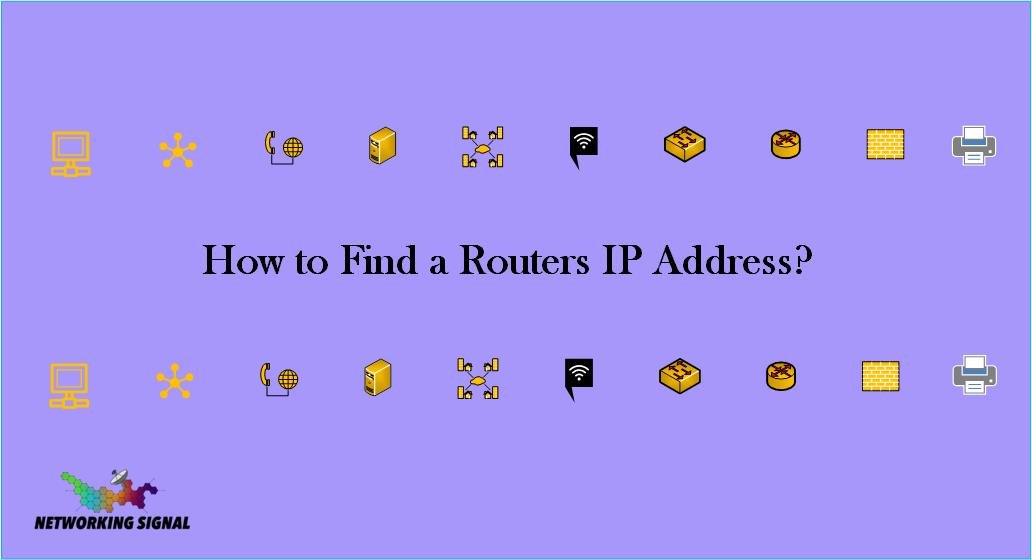How to Find a Routers IP Address?
There are three ways to find a routers IP address:
- By Using Command Prompt
- By Using Web Browser
- By using a Physical Router
By Using Command Prompt
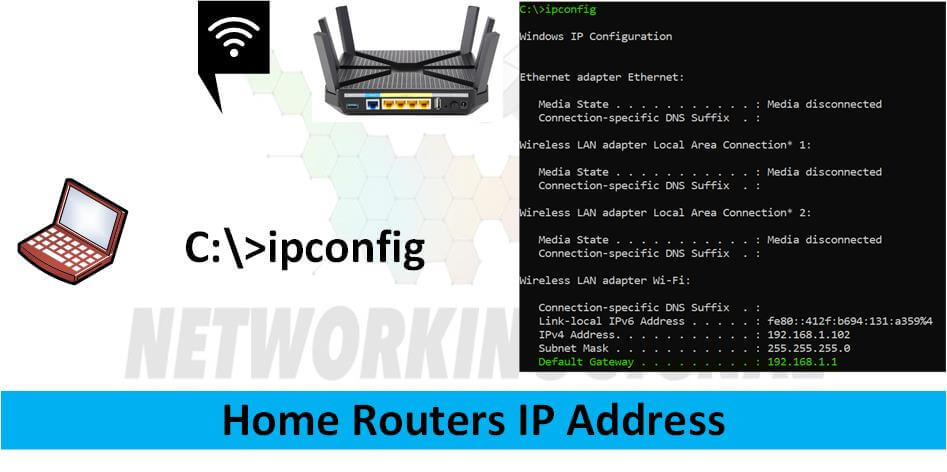
Here are the steps to follow in order to find your router’s IP address using Command Prompt:
1. Open the Command Prompt program.
2. Type in “ipconfig” and hit Enter.
3. Look for the line that says “Default Gateway.” The IP address next to it is your router’s IP address.
By Using Web Browser
If you’re looking to find a router’s IP address, the process is usually pretty simple. In most cases, you can just look up the default gateway for your network connection. This will typically be something like 192.168.1.1 or 10.0.0.1. However, if you can’t find the default gateway, there are a few other ways you can go about finding your router’s IP address.
By using a Physical Router
Every router has a sticker on it that contains all of the necessary information, including the IP address. To find your router’s IP address, simply look at the sticker on the back or bottom of the router. The IP address will be listed as either the “Default Gateway” or “Router.”
So these are the three ways by which you can find your router’s IP address.