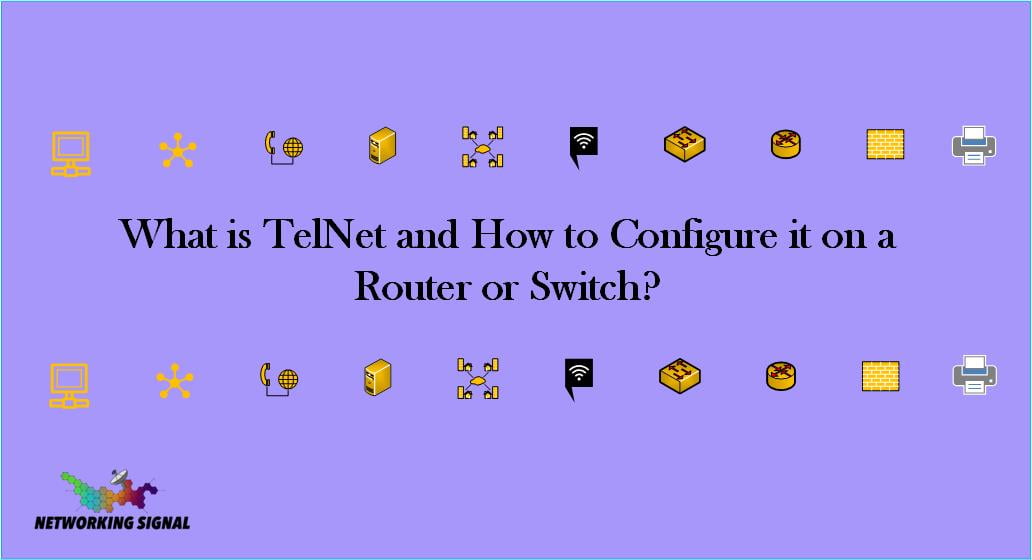What is TelNet?
Telnet is a network protocol used on the Internet or local area networks to provide a bidirectional interactive text-based communications facility using a virtual terminal connection. Telnet was developed in 1969 starting with RFC 15, extended in 1971 with RFC 595, and standardized as Internet Engineering Task Force (IETF) Internet Standard STD 8, one of the first Internet standards.
Telnet provides a way for users to remotely access computer systems over a network.
Uses of TelNet
Here are some of the most common uses of Telnet:
Remote administration: A user can connect to a remote machine in order to administer it. This is often done using a Command Line Interface (CLI).
Text-based games: Players can connect to game servers in order to play text-based games.
File transfers: Telnet can be used to transfer files between two computers.
Remote login: A user can connect to a remote machine in order to log in and use it as if they were sitting in front of it. This is the most common use of Telnet.
Telnet Commands
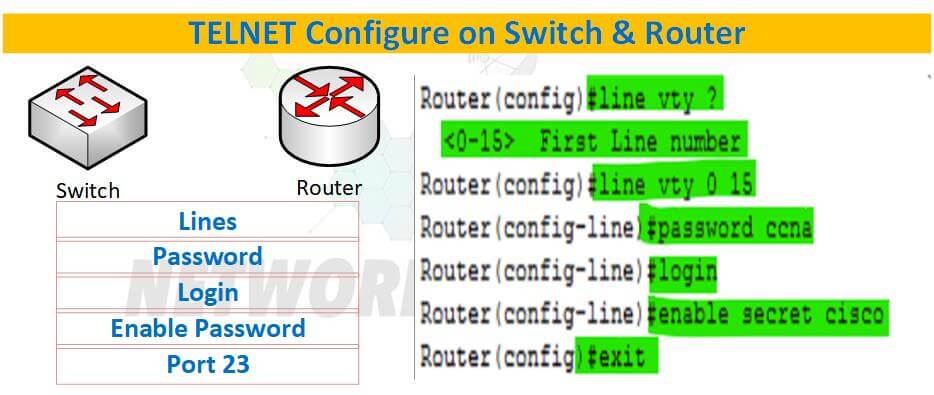
There are a few basic commands that are used in Telnet. Here are some of the most common:
Connect: This command is used to establish a connection with a remote machine.
Disconnect: This command is used to close the connection with a remote machine.
Status: This command is used to check the status of the connection.
Help: This command is used to get a list of available commands.
Exit: This command is used to exit Telnet.
How to Use TelNet?
Here are the steps to follow in order to use Telnet:
#1. Install Telnet on your computer. Telnet is not included with all versions of Windows, so you may need to install it separately.
#2. Open a Command Prompt window. You can do this by clicking on the Start menu and then selecting “Run.” Type “cmd” into the Run dialog box and then click on the “OK” button.
#3. At the Command Prompt, type “telnet” followed by the address of the remote machine you want to connect to.
- For example, if you want to connect to a machine with the IP address 10.0.0.1, you would type “telnet 10.0.0.1” into the Command Prompt.
#4. If the connection is successful, you will be prompted to log in. Enter your username and password when prompted.
#5. Once you are logged in, you can enter commands just as if you were sitting at the machine. To exit Telnet, type the “exit” command.
How to Configure the TelNet in Router or Switch?
Here are the steps to follow in order to configure TelNet on a router or switch:
#1. Connect to the router or switch using a console cable.
#2. Enter global configuration mode by typing the “configure terminal” command.
#3. Enable Telnet by typing the “line vty” command.
#4. Configure the number of virtual terminals by typing the “vty 5 15” command.
#5. Set the Telnet password by typing the “password” command.
#6. Enable Telnet access by typing the “login” command.
#7. Save the configuration by typing the “wr” command.
How to Take TelNet of Router or Switch Via Putty?
Here are the steps to follow in order to take TelNet of a router or switch via PuTTY:
#1. Download and install PuTTY on your computer.
#2. Open the PuTTY application and enter the IP address of the router or switch to the “Host Name” field.
#3. Select the “Telnet” option from the “Connection Type” drop-down menu.
#4. Click on the “Open” button to connect to the router or switch.
#5. Enter your username and password when prompted.
What Issues Come in TelNet?
There are a few issues that can come up when using Telnet. Here are some of the most common:
Incorrect password: If you enter the wrong password when logging in, you will be disconnected from the remote machine.
Connection timed out: If the connection times out, it means that the remote machine is not available.
Connection refused: If the connection is refused, it means that the remote machine is not configured to allow Telnet connections.
Unable to connect: If you are unable to connect, it could be due to a firewall blocking the connection.
Protocol error: If you get a protocol error, it means that the remote machine is not using the same Telnet protocol as your computer.